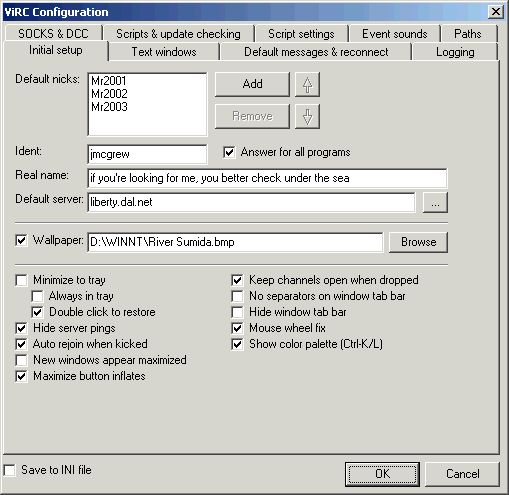Initial Setup
Initial Setup
Click on a part of the image to see a description, or scroll down to see a list:
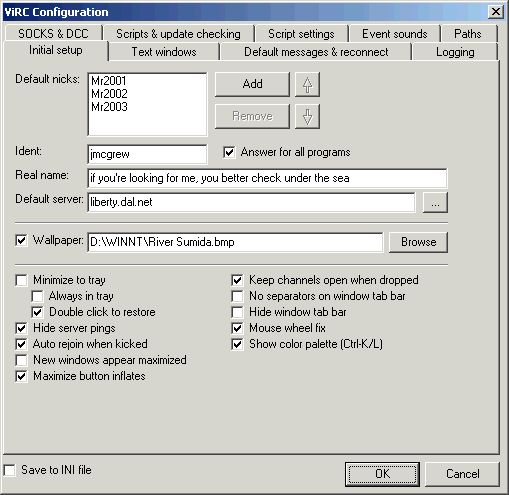
- Default nicks
- ViRC will try to use these nicknames in order. If the first nickname is unavailable, ViRC will try the second, and so on. You must have at least one default nickname.
- Add and Remove buttons
- Adds a nickname to the list, or removes the selected nickname.
- Up and down arrow buttons
- Moves the selected nickname up or down in the list. Nicks at the top will be tried first.
- Ident
- A word to identify you to the server and distinguish you from others using the same Internet provider. All other users on IRC will see this before your hostname. You may want to use the first part of your email address (before the @).
- Answer for all programs
- If checked, ViRC's ident server will remain active all the time, and will answer with your default ident for any requests it doesn't understand. Otherwise, ViRC's ident server is only active when connecting to IRC, and it will return an error for requests it doesn't understand.
- Real name
- Something to identify you on IRC. Anyone can use /whois to retrieve this information. It doesn't have to be your real name; it could be your email address, home page, or a favorite quote.
- Default server
- When you create a new server window, it will initially be set to connect to the server you specify here. Click the "..." button to select a server from the server list.
- Wallpaper
- The name of a file to show in ViRC's "desktop" area, behind all the server and channel windows.
- Minimize to tray
- If checked, minimizing ViRC will cause it to appear in the system tray instead of the taskbar.
- Always in tray
- If checked, ViRC's icon will always appear in the system tray, even when the window is visible.
- Double click to restore
- If checked, a single click on the tray icon has no effect, and double-clicking it will restore ViRC. Otherwise, a single click will restore ViRC.
- Hide server pings
- Suppresses the display of "pings," which the server sends to make sure the client is still running. ViRC will still respond to pings if they are hidden.
- Auto rejoin when kicked
- If checked, ViRC will immediately try to rejoin a channel when you are kicked out.
- New windows appear maximized
- If checked, all new child windows will take up the entire ViRC client area. They will either be maximized or inflated, depending on the value of...
- Maximize button inflates
- If checked, clicking a window's maximize button will cause it to "inflate," meaning it takes up the entire ViRC client area but is not actually maximized. This speeds up switching between windows on slower computers. If both "Maximize button inflates" and "New windows appear maximized" are checked, new windows will appear inflated.
- Keep channels open when dropped
- If checked, channel windows will stay open when the server disconnects you, and when you reconnect, ViRC will try to rejoin them. They will not stay open if you close the connection yourself.
- No separators on window tab bar
- Hides the lines separating buttons on ViRC's "taskbar."
- Hide window tab bar
- If checked, the tab bar will not be shown. You can still switch between windows by pressing Ctrl+Tab or using the Window menu.
- Mouse wheel fix
- If you have a wheel mouse but turning the wheel doesn't cause ViRC's windows to scroll, try checking or unchecking this option.
- Show color palette
- Causes a color palette to appear when you start entering a color code with Ctrl+K. The palette will stay visible until you are finished with the color code.
Proceed to Text Windows
Back to Configuration
 Initial Setup
Initial Setup Initial Setup
Initial Setup